Google recently added 2 new themes “Preview” and “Preview (Dense)” to Gmail Themes gallery which according to Google, gives a preview of the future of Gmail. These new themes offers a light, modern, and a much cleaner look that Gmail will be getting in few upcoming months. I found the Preview (Dense) theme far better than Preview because it utilizes less space and looks good when compared to the latter one.
Just today, I noticed that Gmail started showing a red link “Preview Gmail’s new look” that describes Google’s approach to email. Now, if you’ve switched to one the above discussed themes, then a yellow colored sponsored link floating at the bottom of your email list must have caught your attention. The ad is a sleek one but is more than enough to distract you and stain Gmail’s look. Unfortunately, neither Webmail AdBlocker nor AdBlock Plus were successful in hiding this Web Clip.
Don’t worry, one of our Google+ friend Manuel Feliciano has figured out a real easy way to get rid of that hideous ad from Gmail’s new theme. To remove the Ad clip, just go to Gmail Settings, tap on Web Clips, and Uncheck the box saying ‘Show my web clips above the Inbox’. That’s it, now click on Mail.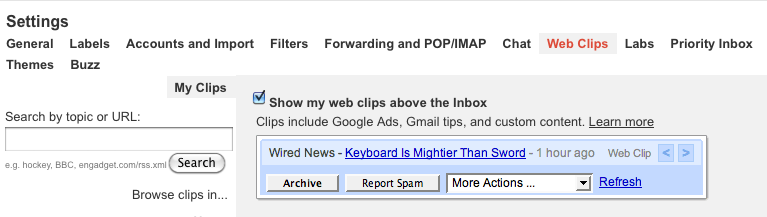
Voila! The ad will vanish without the need of using any add-on or userscript. This trick works with both themes, Preview as well as Preview (Dense).
Hope you found this post useful. Do share it if you liked it!
Amazon
Friday 8 July 2011
Disable/Hide the Yellow Ad Clip in Gmail
23:42
fds dsf