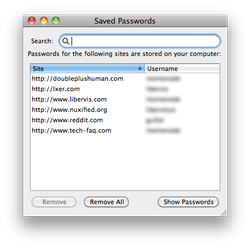Many programs prompt users to save passwords on the computer. These include browsers such as IE, Firefox, and instant messengers such as Windows Live Messenger. People often want to recover lost or forgotten passwords.
Finding stored passwords can be as simple as clicking some option buttons or using brute force and dictionary attacks to crack them. This document discusses ways in which users can find existing passwords on their computer without much difficulty.
Many asterisk revealing software can show hidden characters. Asterisk Logger from NirSoftFreeware is one such utility.
The Web Developer addon is an excellent option for Firefox users. For the password revealing option, click the “Forms” button then click “Show Passwords.”
Cain & Abel discloses stored passwords in Windows. Techniques used include network sniffing, dictionary attacks, brute-force attacks, and password-box revealing. This tool is freeware.
NirSoftFreeware has a number of handy freeware utilities for recovering lost passwords from IE, Outlook, and various Instant Messaging clients.
ALZip (freeware from ESTSoft) recovers lost passwords from ZIP files.
Ultimate ZIP Cracker (shareware from VDGSoftware) recovers passwords from ZIP, ARJ, MS Word, and MS Excel.
Password Recovery Tool for MS Access 1 (from Hongxin Technology & Trade) is a free tool to recover MS Access passwords.
Finding stored passwords can be as simple as clicking some option buttons or using brute force and dictionary attacks to crack them. This document discusses ways in which users can find existing passwords on their computer without much difficulty.
Recovering Passwords from Firefox 3.0
- Go to the security tab in the options/preferences window. This window is usually accessed through the tools menu.
- Click the Saved Passwords button in the middle of the window.
- Listed here are all stored passwords and the corresponding website names. Click “Show Passwords” to see the passwords.
- Confirm the warning dialog that appears.
Recovering Passwords Hidden Behind Asterisks
Many asterisk revealing software can show hidden characters. Asterisk Logger from NirSoftFreeware is one such utility.
The Web Developer addon is an excellent option for Firefox users. For the password revealing option, click the “Forms” button then click “Show Passwords.”
Some Useful Tools
Cain & Abel discloses stored passwords in Windows. Techniques used include network sniffing, dictionary attacks, brute-force attacks, and password-box revealing. This tool is freeware.
NirSoftFreeware has a number of handy freeware utilities for recovering lost passwords from IE, Outlook, and various Instant Messaging clients.
ALZip (freeware from ESTSoft) recovers lost passwords from ZIP files.
Ultimate ZIP Cracker (shareware from VDGSoftware) recovers passwords from ZIP, ARJ, MS Word, and MS Excel.
Password Recovery Tool for MS Access 1 (from Hongxin Technology & Trade) is a free tool to recover MS Access passwords.