 Firefox does a great job of of saving your user names and passwords so you don't need to remember them next time you visit a Web site.
Firefox does a great job of of saving your user names and passwords so you don't need to remember them next time you visit a Web site.While this feature is great, Firefox does not include a good backup
method to save passwords and accounts in the event you need to restore
or copy to a safe location.
You
can backup your entire Firefox profile directory, but if you just want
to keep a backup copy, or have a need to sync them with another
Computer, the Firefox extension Password Exporter is all you need.Password
Exporter allows you to export and import your saved user names and
passwords between Computers or keep as a backup copy. Your passwords
will be exported to an XML or CSV file and can be encrypted.
To install Password Exporter, click on Install Now
follow the instructions, and restart Firefox after the installation has
completed. When Firefox has restarted, you can access Password Exporter
from Tools \ Options and select the Security Tab.
Look for the Import/Export Passwords button in the Passwords section:
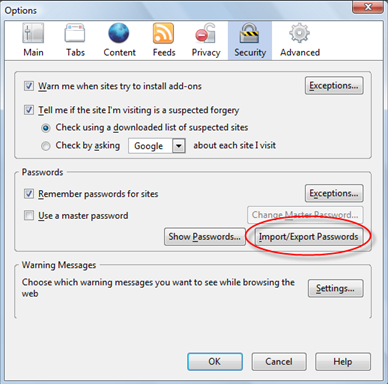
To export, click on Import/Export Passwords button. In the Import/Export Passwords window, select Encrypt Usernames/Passwords check box (recommended as a safe guard) then click on Export Passwords.
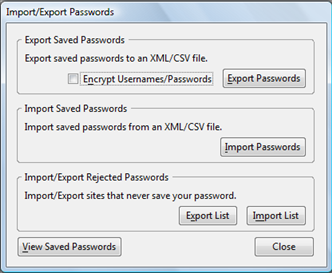
To save the file, give it a name and select to either save it as a CSV or XML file.

Once saved, you can back it up or import it to another Computer running Firefox with Password Exporter installed.