
This article at Scripting.com explaining how Facebook keeps track of where you are on the web after logging in without you being informed.
We all know that Facebook tracks what we do at Facebook , but not only this, it also tracks what we do at other sites. When we log into Facebook it starts tracking our moves , when we log out , it still has its cookies in our web browser that takes notice of what we are doing on other sites. So we are still being tracked by Facebook. Moreover, the cookies know who we are because we last logged into Facebook from that particular browser. So Facebook gets information about us individually. This is only done because their cookies are altered and not deleted after we logout. So Facebook has all our information even after we have signed out of it .
Simple Example :
The Sites you visit today , most of them have Facebook buttons , to share , to like , or anything. That means Facebook at that time also knows on which sites we are , even when you are not on any of these sites with Facebook social plugins you are still being tracked. Facebook comes to know which article you are reading , or which song you are listening to , or which video you are currently viewing.
How To Stop This :
By reading above , you would have guessed out how we can stop it. It can be done by deleting the tracking cookies which provide Facebook with this information. So for this we have a simple extension for Chrome and Firefox.
Disconnect blocks tracking cookies from Facebook, Google, Twitter, Digg, and Yahoo, and prevents all of those services from obtaining your browsing or search history from third party sites that you may visit. The extension does not stop the cookies within their own sites. Like you can use google’s +1 button at google , but it won’t work in other 3rd party sites.
Limitations :
This extension will leave you without any social networking icons from any of the above mentioned sites , so if you wish to share any article or any video or anything you like, then you have to either go to the site you wish to share the link , or you can disable that site from the disconnect’s options menu . And it’s very easy to do that. Let us show you an example.
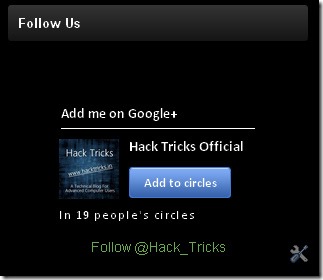
The box at the right side of our page will look like this when the extension is installed and enabled. You can see the difference yourself . The Facebook like button and the twitter follow button have disappeared. But disconnect shows what its blocking in real-time .
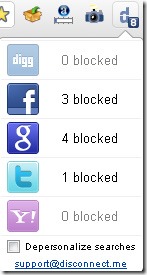
So if you click the disconnect icon in extensions on the upper-right in chrome , you will see how many requests from individual sites it has blocked in real-time . So by clicking on individual icons you can disable disconnect to stop the plugins from that site. Like if you want to see the Facebook plugins in that particular site , then you can click on Facebook icon and reload the page , then you will see the Facebook plugins in that particular page. So that’s very easy.
Links Provided :
Disconnect for Chrome
Disconnect for Firefox
Leave your comments about this article . And what you feel about Facebook . Also follow us so we can keep you updated.